Support
Please feel free to reach out to us. We understand installation can be tricky sometimes. We will quickly get back to you.
📱 Notice for iPhone 17 / Air and iOS 26 Users (CarPlay / Wi-Fi Disconnecting)
Some customers using iPhone 17 or Air series or devices updated to 26 may experience intermittent CarPlay disconnections or loss of Wi-Fi connection during use.
We have identified this issue with a specific MCU version of our decoder. Please check that you have the MCU: V5.0.7 version only. To check the MCU version, go to the decoder Main Menu, select Settings and tap on System. IMPORTANT! All other versions do not have this issue, DO NOT USE THIS UPDATE!

If you have questions, please contact our support team, we’re happy to help confirm your system is working correctly.
Instructions
Download instruction manual for your decoder here.
IMPORTANT INFORMATION:
TACOMA head units with bottom Volume / Tune knobs: If the decoder Menu is not loading or touch screen not responding check your screen serial, there is a quick fix-update for this issue (serials 510103, 510104, 510161, 510365, 510366, 510367), you can find the serial on the bottom right of the head unit under the Tuner knob.
- Screen Fix Update (TACOMA)
- Instructions
Tacoma head units with Volume / Tune knobs on top: If your head unit is the one with the Volume and Tune buttons on top. You will need a software adjustment. See image below image for reference.

- Software adjustment (Tacoma w/Volume-Tune knobs top)
- Instructions
HIGHLANDER modules: there may be units that will not respond to load the Home button or touch screen. Please do not hesitate to reach out to us before doing updates, we can quickly confirm if it is necessary or not.
- Screen Fix Update (HIGHLANDER)
- Instructions
Troubleshooting
- Radio screen is not turning ON
- The steering wheel controls are not working.
Verify that the connections on the back of the head unit are all correctly pushed-in.
- My radio head unit GPS is not working.
Verify that the connections on the back of the head unit are all correctly pushed-in. Check the correct GPS antenna is connected to the head unit. There are 2 antenna's connectors, white one is the GPS and grey connector is the XM module antenna.
- The touch screen is not working correctly. Does not respond.
This can be a software issue with the screen version. There is a quick update to make, please contact us or download the Screen Fix Update from the Support page.
Frequently Asked Questions
- What is the password for the decoder wifi?
Do not connect to the decoder wifi. The connection will be done automatically on the background when connecting to the decoder bluetooth. There is no need to setup the Wifi, just leave the Wifi ON from your phone.
- I can’t hear music from CarPlay/Android Auto.
Check that your radio audio source is set to Bluetooth audio.
- Can I enable Huawei auto features?
Yes, to have Huawei eabled please do the following: Go to the decoder Settings > System Select "Phone Link Setting" option. The screen will show a list of settings, tap on the "Link Type" and Select "USB & Wireless Huawei" Tap Apply and restart the car.
- I have a JBL sound system and Birds Eyeview camera. Is the decoder compatible with it?
Yes, the decoder is fully compatible with JBL head units and the 360 Eyeview system. It will not affect any functions.
- Will my radio unit Entune Maps and GPS continue to work?
Yes, It will not affect any functions. IMPORTANT: Some units in the US market are experiencing an SD Card Error/System Compatibility Error that prevents the GPS and maps from loading. We are actively investigating this issue and are working on a system update to fix it. Please contact us if you encounter this error. (honk@carsynctech.com).
- It is possible to upgrade decoder software if there is a new version?
Yes, updates are done using the USB cable. Whenever there is an update we will notify all customers and send the new firmware with the update instructions.